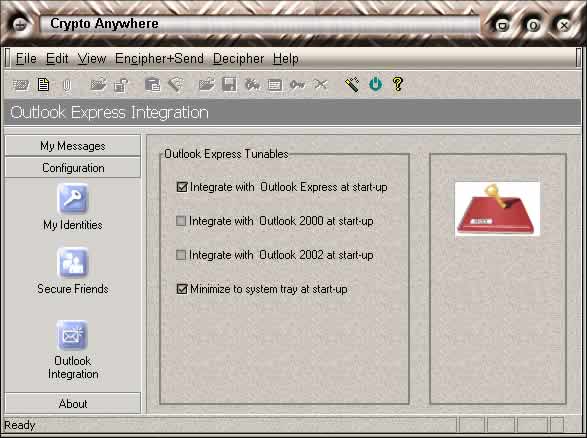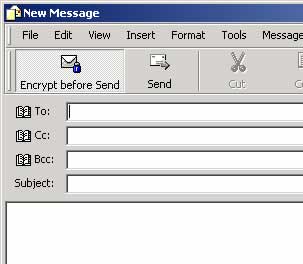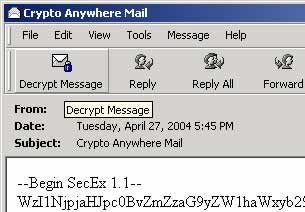Crypto Anywhere integrates with Microsoft Outlook Express
TM to produce seamless encryption and decryption from within popular email
software: You can easily send OpenPGP, SecExMail, as well as password protected messages directly from within your favorite email
client. To enable Microsoft Outlook Express TM support, navigate to the
Outlook Integration screen in the Configuration section and check the setting "Integrate with Outlook Express at start-up
". If this option is enabled, Crypto Anywhere will load the Microsoft Outlook Express TM plug-in at the next start-up. In order for Outlook Express
TM to recognize the plug-in, Crypto Anywhere must be started before Outlook
Express TM. If you require continual
Crypto Anywhere support from within Outlook Express TM, check the "Minimize to system tray at startup" option. This option pre-loads Crypto Anywhere when you log into Windows,
ensuring that Outlook Express TM always receives encryption support via Crypto Anywhere.
|
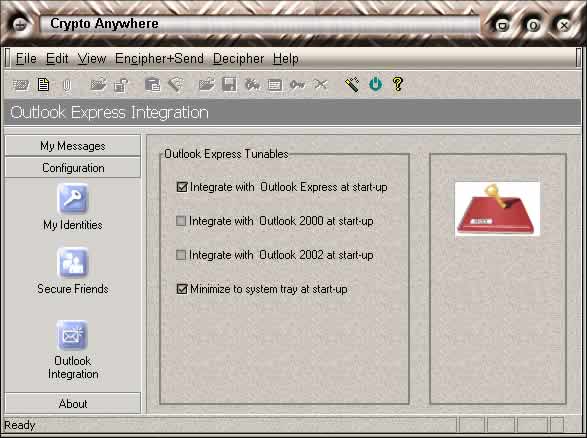
|
In order to encrypt outgoing messages from within Outlook Express TM, click the "Encrypt before Send" button in New
Message window as shown below. When you press Send, Outlook Express TM will submit the message to Crypto Anywhere for encryption prior to
sending the message.
To decrypt mail from within Outlook Express TM, simply click the "Decrypt
Message" button in your inbox message window as shown below. You will be able to view the decrypted message in the dedicated Crypto
Anywhere message viewer and reply directly to the sender of the message using the encryption method of your choice.
Compatibility
Crypto Anywhere support for Outlook Express TM has been tested with the
following configurations:
| · |
Outlook Express 6.0 and Microsoft Windows 2003
TM
|
| · |
Outlook Express 6.0 and Microsoft Windows XP TM
|
| · |
Outlook Express 6.0 and Microsoft Windows 2000
Professional TM
|
| · |
Outlook Express 6.0 and Microsoft Windows 98 TM
|
| · |
Outlook Express 5.0 and Microsoft Windows 95 TM
|
| · |
Outlook Express 5.0 and Microsoft Windows 98 TM
|
|
|