It is a good idea to test your SecExClipboard Disk before leaving home. You may even wish to make a copy of the disk should one be damaged or lost.
Insert the floppy disk in the drive and browse to the location where you saved SecExClipboard and your keys. Double-click SecExClipboard. SecExClipboard will launch and request the passphrase for your Private Key. A typical window is shown below. 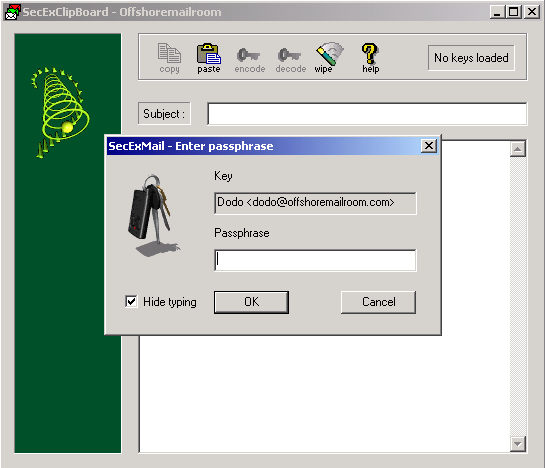
Enter your passphrase and click OK. SecExClipboard is now ready to encrypt and decrypt text.
Receiving Messages If you receive an encrypted message via Hotmail or any other web-based mail, select the body of the message and copy it to the clipboard. You can use ctrl-c or the copy icon of your browser to do this. Maximize SecExClipboard and click the Paste icon. The cypher text should now appear in the window. Click Decrypt to read your message. Sending Messages To send an encrypted message, you can either type the message directly into SecExClipboard or use a word processor and copy/paste it to SecExClipboard. Once you have the plain text message in the SecExClipboard window, click Encrypt. SecExClipboard will ask you which recipient you wish to encrypt the message to. A typical dialog is shown below. 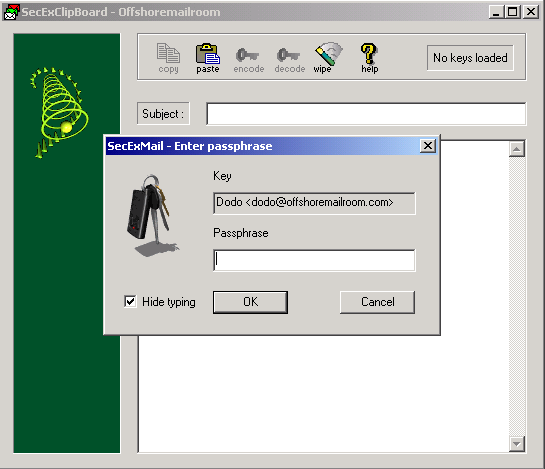
Choose the recipient from the list and click OK. The cypher text will now appear in SecExClipboard window. Click the Copy icon and then paste this into a new mail message in your web-based email. When the recipient receives the message, they can either use SecExMail or SecExClipboard to decrypt and read the message. |