- Introduction
- Configuration
- Keys
-
Email Clients
- Basic Email Client Configuration
- Outlook XP/2002
- Modifying Outlook XP/2002
- Outlook 98/2000/Express
- Modifying Outlook 98/2000/Express
- The BAT
- Modifying The BAT
- Pegasus
- Modifying Pegasus
- Eudora
- Modifying Eudora
- Calypso
- Modifying Calypso
- IncrediMail
- Modifying IncrediMail
- Netscape Mail
- Modifying Netscape Mail
- Technical
-
FAQ
- What email clients work with SecExMail ?
- Does SecExMail work with IMAP?
- How secure are SecexMail keys ?
- Is SecExMail legal in my country ?
- Does SecExMail support signatures ?
- Does SecExMail work with PGP ?
- Is the source code available for SecExMail ?
- Why can I not mix clear text and cipher recipients ?
- About
| Previous Top Next |
Email Encryption for Windows
Outlook XP/2002
To configure Outlook XP/2002 to work with SecExMail, you will need the password given to you by your internet service provider (ISP) or your system administrator. SecExMail operates as a go-between or relay agent between Outlook XP/2002 and your ISP's mail server. It encrypts and decrypts messages to and from people on your Friends list so Outlook XP/2002 must be configured to send and receive mail via SecExMail. Follow the steps detailed below to configure a new email account in Outlook XP/2002 for use with SecExMail.
If you are modifying an existing Outlook XP/2002 email account for use with SecExMail, please refer to modifying Outlook XP/2002 accounts.
Step 1
In Outlook XP/2002, click on the Tools menu and choose Email Accounts from the available options. The E-Mail Accounts screen shown below will appear.
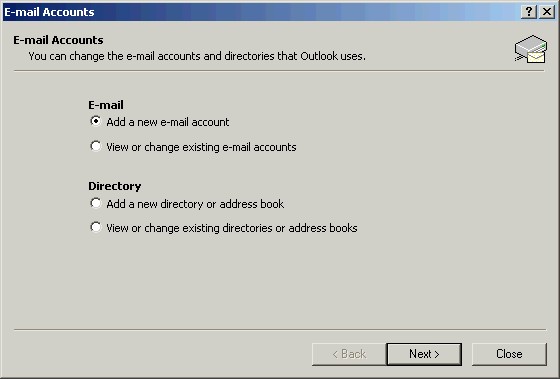
Step 2
Select "Add a new e-mail Account" and click the Next button. This invokes the Server Type screen as shown below.
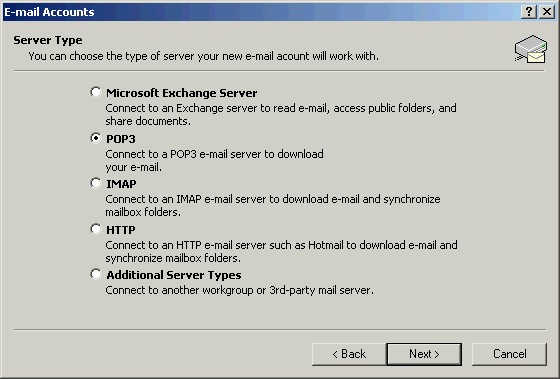
Step 3
Select "POP3" and click the Next button. The invokes the Internet E-Mail Settings screen as shown below.
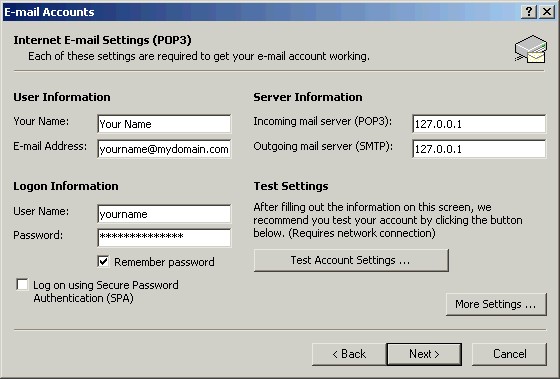
Step 4
Enter your name and the e-mail address as provided by your ISP or system administrator under User Information. Enter the IP address 127.0.0.1 for both POP3 and SMTP server under Server Information. This IP address is the loopback address for all computers running the Internet Protocol and is located on your computer. SecExMail is listening on this IP address and will process all incoming and outgoing e-mail messages. Do not enter your internet service providers (ISP) mail server details here - see "Configuring your mail server". Enter your user name and password as provided by your ISP under Logon Information. Click Next. This invokes the Congratulations screen as shown below.
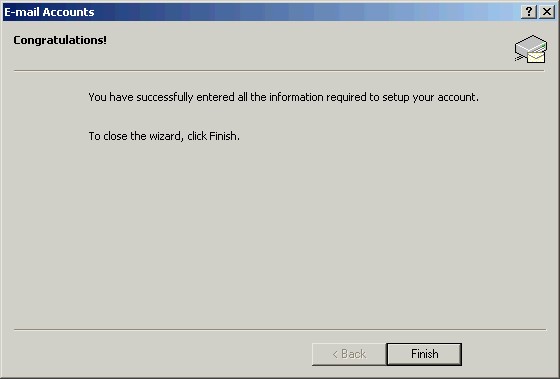
Step 5
Click Finish to complete the Outlook XP/2002 configuration. Finally, enter your internet service providers (ISP) mail server details on the Mail Server tab - see "Configuring your mail server".