- Introduction
- Configuration
- Keys
-
Email Clients
- Basic Email Client Configuration
- Outlook XP/2002
- Modifying Outlook XP/2002
- Outlook 98/2000/Express
- Modifying Outlook 98/2000/Express
- The BAT
- Modifying The BAT
- Pegasus
- Modifying Pegasus
- Eudora
- Modifying Eudora
- Calypso
- Modifying Calypso
- IncrediMail
- Modifying IncrediMail
- Netscape Mail
- Modifying Netscape Mail
- Technical
-
FAQ
- What email clients work with SecExMail ?
- Does SecExMail work with IMAP?
- How secure are SecexMail keys ?
- Is SecExMail legal in my country ?
- Does SecExMail support signatures ?
- Does SecExMail work with PGP ?
- Is the source code available for SecExMail ?
- Why can I not mix clear text and cipher recipients ?
- About
| Previous Top Next |
Email Encryption for Windows
Modifying Outlook XP/2002
To modify an existing Outlook XP/2002 email account for use with SecExMail, please follow the steps detailed below.
Step 1
Click on the Tools menu and choose E-Mail Accounts from the available options. The window below will appear.
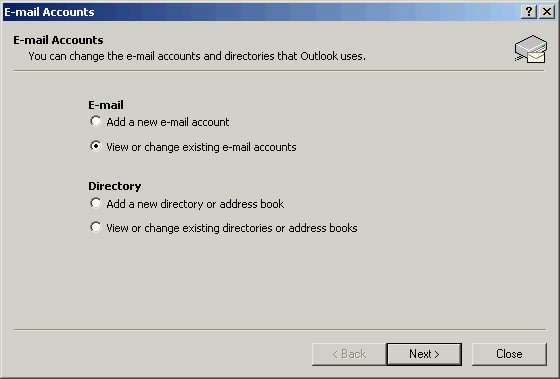
Step 2
Select View or change existing e-mail accounts and click Next. The window below will appear.
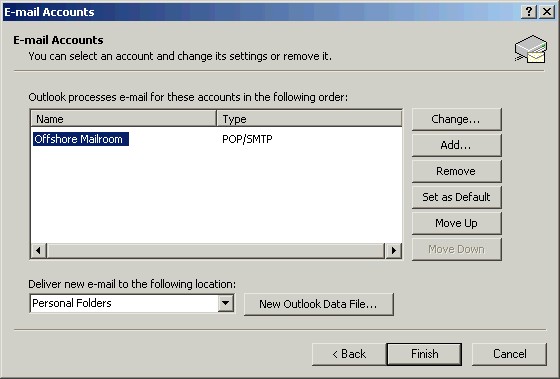
Step 3
Choose the account you wish to configure for use with SecEx Mail and click Change. The window below will appear.
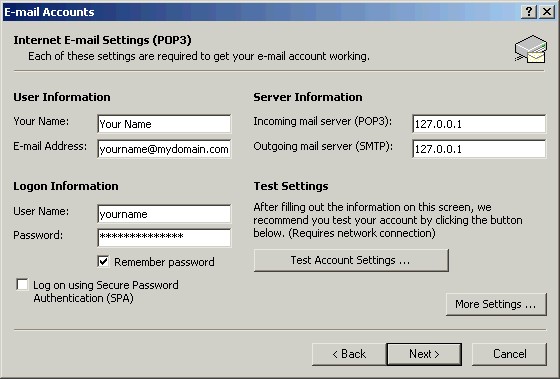
Enter your name and the e-mail address as provided by your ISP or system administrator under User Information. Enter the IP address 127.0.0.1 for both POP3 and SMTP server under Server Information. This IP address is the loopback address for all computers running the Internet Protocol and is located on your computer. SecExMail is listening on this IP address and will process all incoming and outgoing e-mail messages. Do not enter your internet service providers (ISP) mail server details here - see "Configuring your mail server". Enter your user name and password as provided by your ISP under Logon Information. Click Next. This will return you to the E-Mail Accounts screen. Click Finish.