- Overview
- Configuration
- Technical
-
RFC 1305
- 1. Introduction
- 1.1 Related Technology
- 2. System Architecture
- 2.1 Implementation Model
- 2.2 Network Configurations
- 3. Network Time Protocol
- 3.1 Data Formats
- 3.2 State Variables and Parameters
- 3.3 Modes of Operation
- 3.4 Event Processing
- 3.4.1 Notation Conventions
- 3.4.2 Transmit Procedure
- 3.4.3 Receive Procedure
- 3.4.4 Packet Procedure
- 3.4.5 Clock-Update Procedure
- 3.4.6 Primary-Clock Procedure
- 3.4.7 Initialization Procedures
- 3.4.7.1 Initialization Procedure
- 3.4.7.2 Initialization-Instantiation Procedure
- 3.4.7.3 Receive-Instantiation Procedure
- 3.4.7.4 Primary Clock-Instantiation Procedure
- 3.4.8 Clear Procedure
- 3.4.9 Poll-Update Procedure
- 3.5 Synchronization Distance Procedure
- 3.6 Access Control Issues
- 4. Filtering and Selection Algorithms
- 4.1 Clock-Filter Procedure
- 4.2 Clock-Selection Procedure
- 4.2.1 Intersection Algorithm
- 4.2.2. Clustering Algorithm
- 5. Local Clocks
- 5.1 Fuzzball Implementation
- 5.2 Gradual Phase Adjustments
- 5.3 Step Phase Adjustments
- 5.4 Implementation Issues
- 6. Acknowledgments
- 7. References
- Appendix A
- Appendix B
- Appendix C
- Appendix D
- Appendix E
- Appendix F
- Appendix G
- Appendix H
- Appendix I
- About
- Time Tools
| Previous Top Next |
Windows Time Client
Administration Tab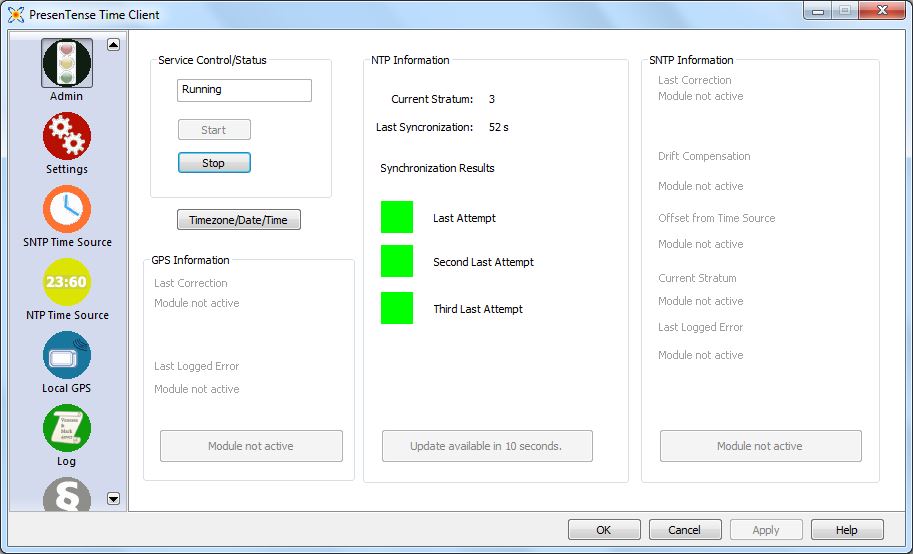
Service Status
This panel indicates if PresenTense Time Client is running or stopped. Use the buttons to start and/or stop the service.
Note: If Configure via DHCP is enabled, it may take time for PresenTense Time Client to restart. This is due to the fact that it has to wait for the DHCP server to respond or timeout.
Timezone/Date/Time
Use this button to conveniently access other control panel date/time functions.
GPS Information
Only enabled if the Local GPS option is enabled and if available, shows information about the last correction and last logged error.
Note: The Event Logging level should be set to Detailed otherwise some details may not be available.
NTP Information
Only enabled if the NTP Time Source option is enabled and if available, shows information about the following:
Current Stratum - The current stratum of PresenTense Time Client
Last Synchronization - How long since PresenTense Time Client synchronized with a time source
Synchronization Results - Shows the result of the last three attempts to synchronize with the upstream time source. Green depicts success whilst red depicts failure
SNTP Information
Only enabled if the SNTP Time Source option is enabled and if available, shows information about the following:
Last Correction - The time and value of the last correction PresenTense Time Client made to the local Windows clock
Drift Compensation - The last noted drift compensation
Offset From Time Source - Shows the last noted difference between the local Windows clock and the upstream time source
Current Stratum - The current stratum of PresenTense Time Client
Last Logged Error - The last error found in the Windows Application Event Log which was generated by PresenTense Time Client
Note: The Event Logging level should be set to Detailed otherwise some details may not be available.
Note: Making configuration changes through the user interface requires administrator privileges.