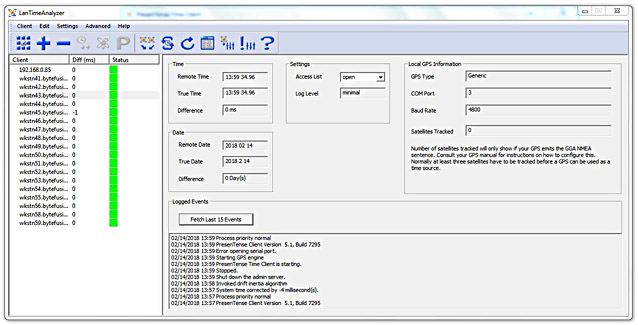| Previous Top Next |
Time Server / Client Remote Management
Interpreting the User InterfaceThe screenshot below shows the initial Dashboard screen when LanTime Analyzer is started with Elevated rights.
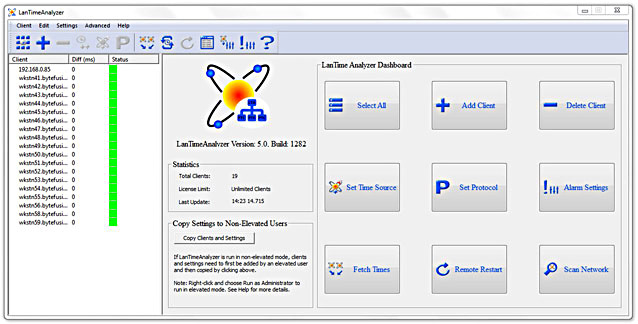
The left pane lists the PresenTense Time Clients which LanTime Analyzer is managing. Many functions of LanTime Analyzer can be reached in multiple ways such as the buttons on the Dashboard shown above, the toolbar, the menu and even by selecting and right-clicking on a client in the list. Depending on the context, some options are disabled. An example of this is that if no selection is made in the list of managed clients, the Delete Client toolbar option is disabled.
Automatic View
When you click on a PresenTense Time Client in the list of managed clients, LanTime Analyzer will contact the individual time client to get more detailed information from it. Depending on the time source used by the PresenTense Time Client, LanTime Analyzer will automatically change to one of the following views:
NTP Time Client View
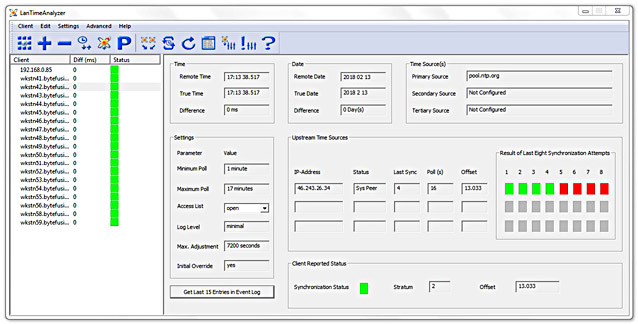
SNTP Time Client View
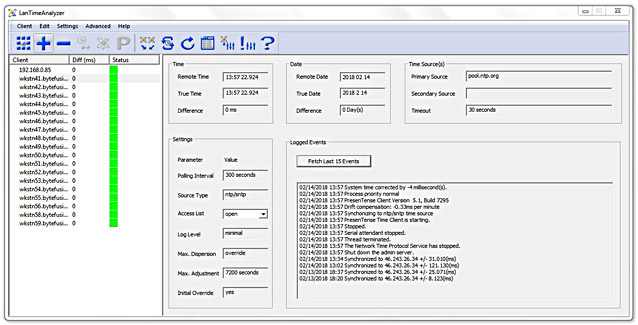
GPS Time Client View