SecEx is a network file manager and secure terminal emulator that allows encrypted file transfer between your PC and network servers running Secure Shell. SecEx seamlessly interoperates with either SSH1 or SSH2 servers on both Unix and Windows operating systems. You can transfer files to and from remote servers, view remote files, and execute remote files on your local PC - using strong, industry standard encryption. If you are a travelling executive who wants to access files on a corporate server or a system administrator maintaining a remote site, SecEx is your complete remote file management solution. SecEx automatically detects available carrier protocols available on server systems. Newer SSH servers tend to make SFTP (Secure FTP) available while older secure shell implementations feature SCP ( Secure Copy Program). SecEx also shields against IP and DNS spoofing by recording a server's public host key. During subsequent connection attempts, the known host key is compared to the host key offered by the server. See IP/DNS spoofing for details. See Quick Start if you just want to get "on the road". 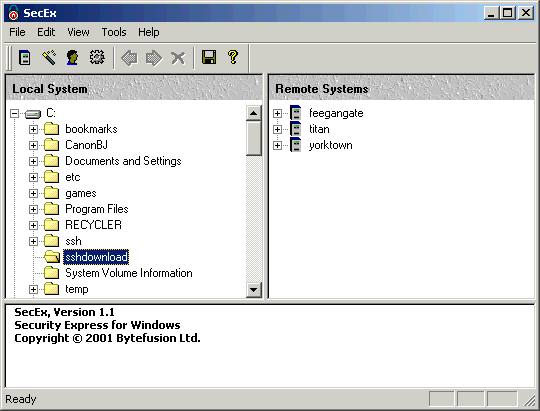
Secure Terminal Emulator : SecEx supports a "Secure Command Prompt" facility for remote systems which is equivalent to a Windows (TM) command prompt. "Secure Command Prompt" supports fully interactive programs or facilities normally offered by a VT100+ terminal emulators. Secure Shell Introduction : SSH Secure Shell is a replacement for the telnet command and supports encrypted client / server connections. Secure file transfer is achieved via two secure shell supplements : SCP and SFTP. SCP ( secure copy program) accompanies most SSH version 1 servers. SFTP (Secure FTP) accompanies most SSH version 2 servers. Secure Shell was conceived as an academic project at the University of Finland in 1995. Open Source initiatives have since emerged from the publicly available source code as well as commercial versions of Secure Shell. The lettering "ssh" in its lowercase rendition is a trademark owned by SSH Communications Security. Session Profiles : A session profile holds all information necessary to connect to a Secure Shell server. Server Login : To log into a remote server, simply double-click the associated session profile. File Transfer : After successfully logging into a SSH server, you may browse the remote file system and copy files to and from the server. Simply, select the files you wish to copy and drag them to a directory on your local system. Quick View : To view the contents of a file on the remote server, right-click the file with your mouse and select "Quick View" from the pop-up menu. Technical Data : SecEx is compatible with Secure SSH servers. The default mode of communication is SSH protocol version 2 with automatic fall-back to SSH protocol version 1. Secure file transfer to and from SSH servers is achieved via SFTP ( Secure FTP ) where available, with automatic fall-back to SCP ( Secure Copy Program ). Host authentication is via 1024 bit DSS / RSA keys. Supported encryption modes are 3DES, Blowfish and AES. 3DES is the default mode of encryption depending on server-side availability. |