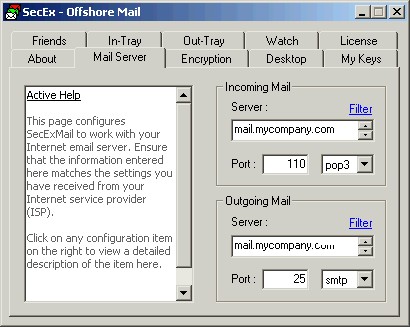SecExMail operates as a relay agent between your email client software and your internet service provider's mail server. Therefore you need to tell your email client to check and send mail via SecExMail and tell SecExMail about your mail server. To do so, select the Mail Server tab and enter the details provided for SMTP server and POP3 server by your internet service provider ( ISP ) as shown below.
This is the Internet email server which stores your incoming mail. You may specify either a DNS host name or IP address here. The server must be POP3 compliant. Modifying this setting will have immediate effect.
If you are behind a firewall and your incoming mail server operates on a non-standard port, please update the POP3/POP3S port setting here accordingly. Modifying this setting will have immediate effect.
If your service provider supports secure POP3 (POP3S) via Secure Socket Layer (SSL) or Transport Layer Security (TLS), set the port type here to "pop3s". Otherwise set the port type to "pop3". The standard port for POP3 is 110. The standard port for POP3S is 995. POP3S not available in Home Edition. Modifying this setting will have immediate effect.
This is the Internet email server you use to send outgoing mail. You may specify either a DNS host name or IP address here. The server must be SMTP compliant. Modifying this setting will have immediate effect.
If you are behind a firewall and your outgoing mail server operates on a non-standard port, please update the SMTP/SMTPS port setting here accordingly. Modifying this setting will have immediate effect.
If your service provider supports secure SMTP (SMTPS) via Secure Socket Layer (SSL) or Transport Layer Security (TLS), set the port type here to "smtps". Otherwise set the port type to "smtp". The standard port for SMTP is 25. The standard port for SMTPS is 465. Note that only *fully* encrypted SMTP is supported here. This feature does not support RFC 2487 demand encryption of SMTP over port 25. SMTPS not available in Home Edition. Modifying this setting will have immediate effect.
Click Filter to configure the SMTP filter. |