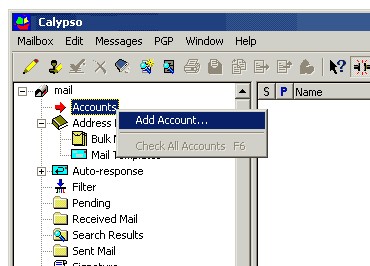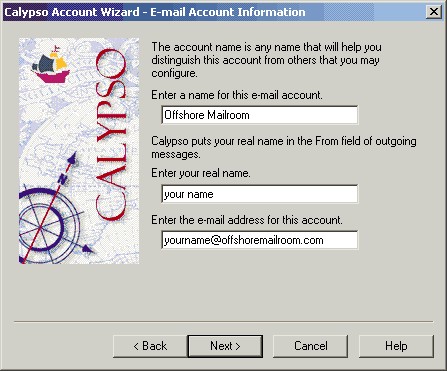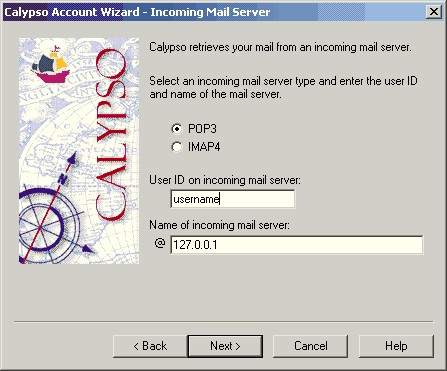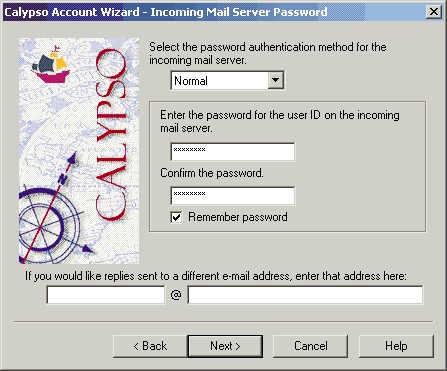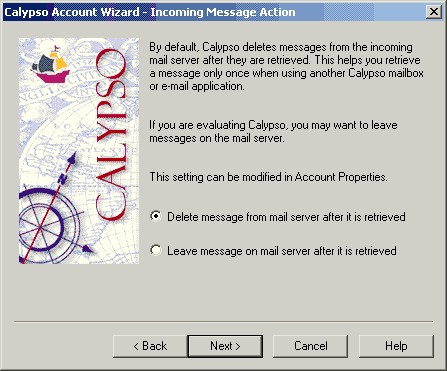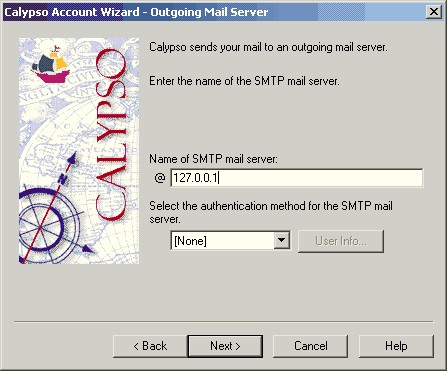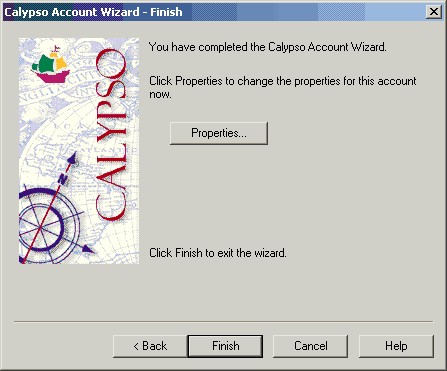To configure Calypso to work with SecExMail, you will need the password given to you by your internet service provider (ISP) or your system administrator. SecExMail operates as a go-between or relay agent between Calypso and your ISP's mail server. It encrypts and decrypts messages to and from people on your Friends list so Calypso must be configured to send and receive mail via SecExMail. Follow the steps detailed below to configure a new email account in Calypso for use with SecExMail. These instruction apply to Calypso version 3.2 and version 3.3
If you are modifying an existing Calypso email account for use with SecExMail, please refer to modifying Calypso email accounts.
Open Calypso and right-click on Accounts in the tree view with your mouse. A pop-up menu will appear. Select Add Account. This will invoke the Calypso account wizard.
Enter a name of your choice as the email account name. Next, enter your name and the e-mail address as provided by your ISP or system administrator. Click Next to continue.
Select POP3 as the incoming mail server type. Enter your user ID as given to you by your ISP or system administrator. Next enter the IP address 127.0.0.1 as the incoming mail server. This IP address is the loopback address for all computers running the Internet Protocol and is located on your computer. SecExMail is listening on this IP address and will process all incoming e-mail messages. Do not enter your internet service provider's (ISP) mail server details here - see "Configuring your mail server". Click Next to continue.
Select Normal as password authentication and enter your password as given to you by your ISP or system administrator. If you want Calypso to remember your password, check the Remember password box. Click Next to continue.
Select "Delete message from mail server after it is retrieved" if you do not want the mail server to retain your incoming mail. Click Next to continue.
Enter the IP address 127.0.0.1 as the SMTP server. This IP address is the loopback address for all computers running the Internet Protocol and is located on your computer. SecExMail is listening on this IP address and will process all outgoing e-mail messages. Do not enter your internet service provider's (ISP) mail server details here - see "Configuring your mail server". Click Next to continue.
Click Finish to complete the Calypso account setup.
Finally, enter your internet service provider's (ISP) mail server details on the Mail Server tab - see "Configuring your mail server".
|