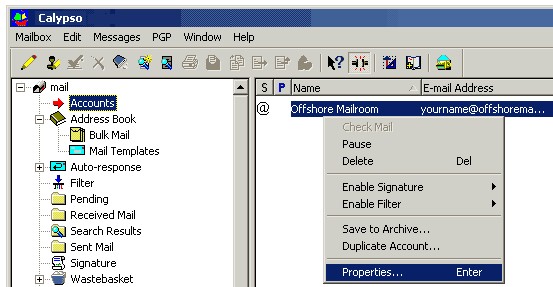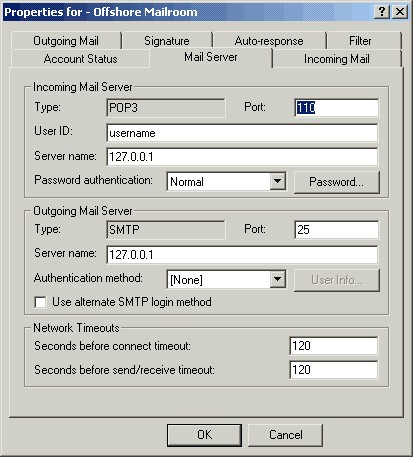To modify an existing Calypso email account for use with SecExMail, please follow the steps detailed below.
Open Calypso and select Accounts in the tree view with your mouse. Choose the account you wish to configure for use with SecEx Mail on the right, right-click the account with your mouse and select Properties... This will invoke the properties dialog for your email account.
Select the Mail Server tab. Enter the IP address 127.0.0.1 for both POP3 and SMTP server under Incoming Mail Server and Outgoing Mail Server respectively. This IP address is the loopback address for all computers running the Internet Protocol and is located on your computer. SecExMail is listening on this IP address and will process all incoming and outgoing e-mail messages. Do not enter your internet service provider's (ISP) mail server details here - see "Configuring your mail server". Enter your user name and password as provided by your ISP under Logon Information. Click Ok.
|