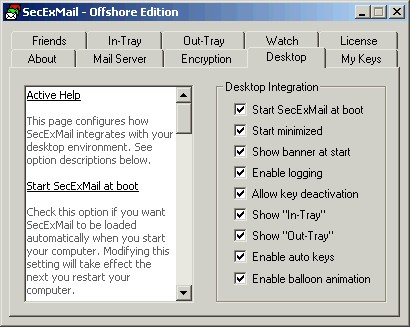This page configures how SecExMail integrates with your desktop environment. See option descriptions below.
Check this option if you want SecExMail to be loaded automatically when you start your computer. Modifying this setting will take effect the next you restart your computer.
Set this option if you want SecExMail to be minimized into the system tray when started. Modifying this setting will take effect the next time you restart SecExMail.
Enables SecExMail splash screen at program start. Modifying this setting will take effect the next time you restart SecExMail.
Set this option if you want SecExMail to write its "Watch" tab log to disk. Modifying this setting will take effect the next time you restart SecExMail.
Check this option if you want to be able to disable keys without deleting them. Modifying this setting will have immediate effect.
Set this option if you want to be able to view the "raw content" of inbound messages. Modifying this setting will have immediate effect.
Check this option if you want to be able to view the "raw content" of outgoing messages. This is useful to view the encrypted versions of messages you have sent. Modifying this setting will have immediate effect.
Check this option if you want SecExMail to exchange keys with other users automatically. If this option is enabled, SecExMail will append your public key to outgoing e-mails as a tag line and accept such public key updates from other people. Once secure communication with another person is established, your public key is no longer appended to emails sent to that person.
Check this option if you want SecExMail to notify you via small pop-up screens when encrypting and decrypting mail.
|