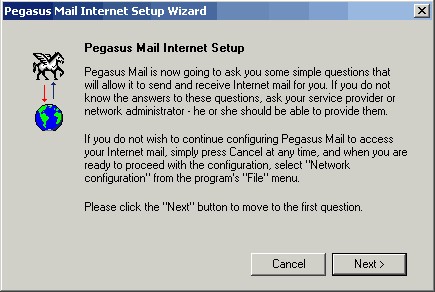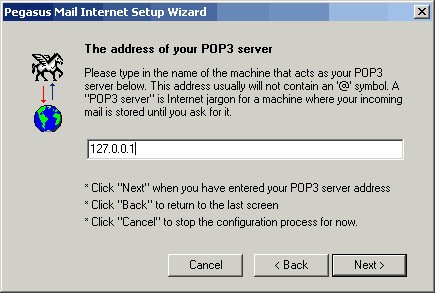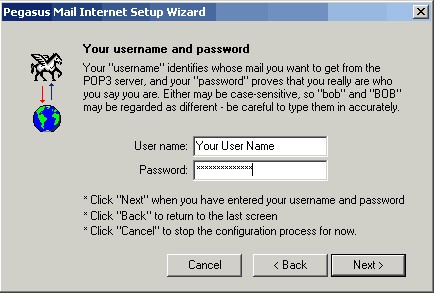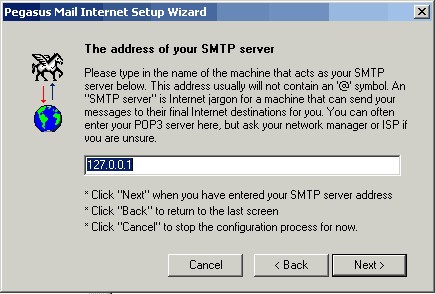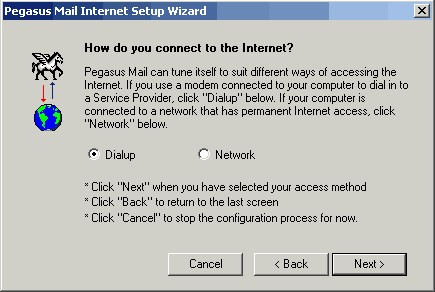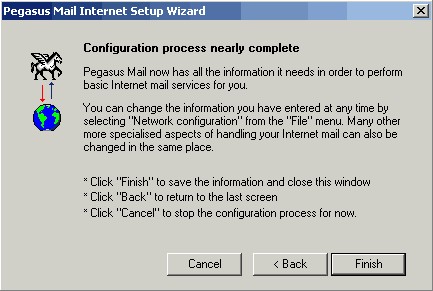To configure Pegasus Mail to work with SecExMail, you will need the password given to you by your internet service provider (ISP) or your system administrator. SecExMail operates as a go-between or relay agent between Pegasus Mail and your ISP's mail server. It encrypts and decrypts messages to and from people on your Friends list so Pegasus Mail must be configured to send and receive mail via SecExMail. Follow the steps detailed below to configure a new email account in Pegasus Mail for use with SecExMail. These instructions apply to Pegasus 7.0
If you are modifying an existing Pegasus Email account for use with SecExMail, please refer to Modify an Existing Pegasus Account.
Pegasus Mail Internet Setup Wizard runs automatically the first time Pegasus Mail is used, click Next > to continue. To start the wizard from within Pegasus Mail select Tools > Internet Options > the wizard can be accessed from the General Tab.
A pop-up menu will appear. Enter your E-mail address and click on Next >
Enter the IP address 127.0.0.1 as the incoming mail server. This IP address is the loopback address for all computers running the Internet Protocol and is located on your computer. SecExMail is listening on this IP address and will process all incoming e-mail messages. Do not enter your internet service providers (ISP) mail server details here - see "Configuring your mail server". Click Next > to continue.
Enter your user ID and password as given to you by your ISP or system administrator. Click Next > to continue
Enter the IP address 127.0.0.1 as the outgoing SMTP mail server. Click Next > to continue
Check the button that best describes how you connect to the Internet and click Next > to finish
Click Finish to complete your Pegasus setup.
Finally, enter your internet service provider's (ISP) mail server details on the Mail Server tab - see "Configuring your mail server".
|