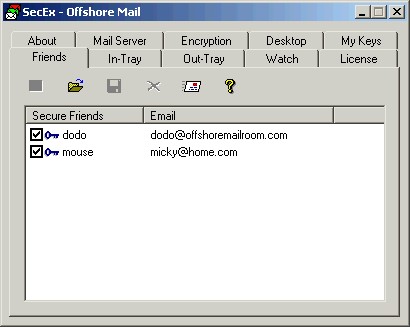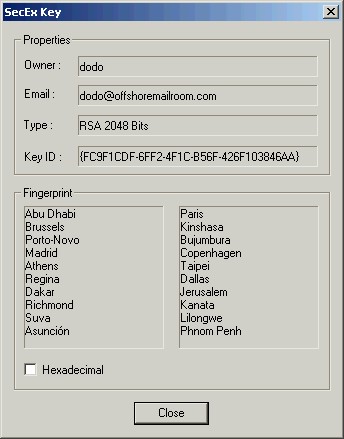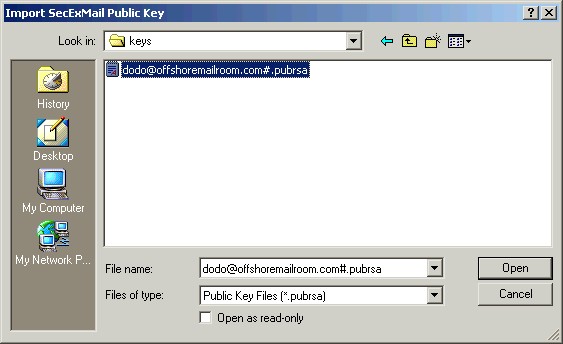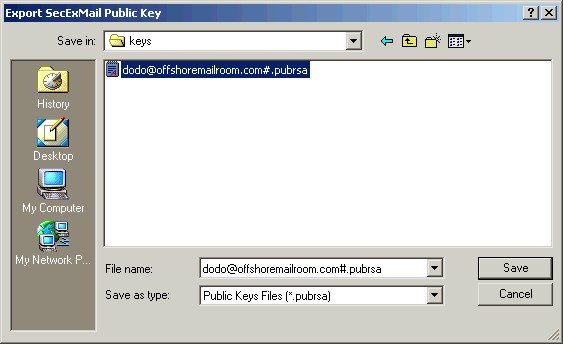The Friends tab lists people on your secure contact list. Email sent via SecExMail to people on the Friends list will be encrypted automatically and without the need for further interaction by you, the user. On this screen you can add and remove friends from your secure contact list, display key properties including fingerprints, and email the keys of friends to other people. Technically, a secure friend is someone for whom only a public key is held on file, i.e. you can encrypt messages to this person, but you cannot decrypt messages sent to this person. See SecExMail Keys for details.
Use this check box to enable / disable encryption to the person associated with the respective key. If unchecked, messages sent to the key owner via SecExMail will be transmitted in the clear. If checked, messages send to the key owner via SecExMail will be encrypted.
Use this button to display the properties of a selected key. The key properties include details of the key owner, the email address associated with the key, the key type and size as well as the key fingerprint. The properties for a typical key are shown below.
Use this button to import new keys from floppy or hard disk. Friend keys stored on disk must end "#.pubrsa". A typical dialog to import SecEx public keys is shown below.
Use this button to save friend keys to floppy or hard disk for backup purposes or to exchange them with others. A typical dialog to export SecEx public keys is shown below.
Use this button to remove a friend from the secure contact list.
Use this button to email a friend's key to others. See Distributing SecExMail Keys.
|