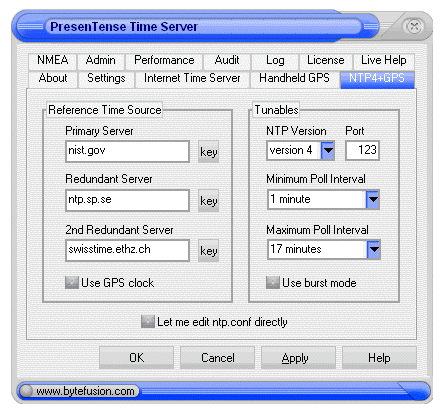Starting with version 3.5, PresenTense Server includes a plug-in which supports NTP version 3 & 4 according to RFC 1305. This plug-in is distributed with PresenTense Server free of charge. If you require the newest, industry standard version of NTP, the use of the NTP version 4 plug-in is recommended. To obtain the latest version of our NTP4 plug-in for PresenTense Server free of charge at any time, kindly email us at support@bytefusion.com.
PresenTense Server generates the configuration file NTP.CONF for the NTP4 plug-In automatically from the settings you specify or you can edit this configuration file directly. The latter is only recommended for advanced users. Please refer to the parameter list shown below for a detailed explanation of each parameter / setting.
This option allows you to specify one primary and two redundant time servers from which the NTP4 plug-in derives its own time. You may specify either an IP address, hostname, or DNS name for each server. If you elect to specify a hostname or DNS name, please ensure that name resolution is properly configured on your TCP/IP network. If you decide to synchronize to a time server on the internet rather than a corporate time server, ensure also that firewall rules permit the network traffic for the protocol you select. Time servers specified here should support version 3 or 4 of the NTP protocol. Click the key icon to select an encryption key to be used to authenticate each server if you require secure NTP. Authentication uses the MD5 secure hash algorithm. See also NTP4 Key Generator.
This option allows you to specify the version number to be used for outgoing NTP packets. Possible values are version 3 and version 4. Regardless of the value chosen here, the NTP plug-in will service clients of both version 3 and 4 when it itself is queried by other NTP hosts.
This option allows you to specify an alternate NTP port. By convention, the NTP protocol operates on port 123 and in all but the most extraordinary circumstances you will want to use port 123 in order to retain compatibility with other NTP systems. Some circumstances, however, warrant changing the default NTP port. If you operate PresenTense Server on a local area network behind a firewall which blocks incoming traffic to privileged ports (<1024) and are unable or not permitted to reconfigure your firewall to suit, you might wish to reconfigure the NTP4 plug-in to operate on an alternate port. Be advised that you will need to adjust any time client software to use the new port settings also.
This option allows you to specify the minimum poll interval for NTP messages. Typically the NTP4 plug-in will poll time servers at the rate specified as the minimum poll interval until the algorithm has achieved synchronization of the local system with its accurate time source(s).
This option allows you to specify the maximum poll interval for NTP messages. After synchronization with its accurate time source(s) has been achieved, the NTP4 Plug-In may grow the interval between queries to its accurate time source(s) up to the maximum poll interval or as required to maintain synchronization.
This option tells the NTP4 plug-in to use eight packets instead of the usual one packet when polling a time server. When enabled, this option considerably increases timekeeping accuracy.
This option allows you to switch to NTP4 reference clock support. Use this option if instead of obtaining accurate time over the network from another time server, you wish to obtain accurate time from a hardware device attached to the serial port ( RS-232 interface) of your computer, such as a radio clock or GPS clock. Please note that this functionality duplicates some of PresenTense Server's built-in capabilities. For example, PresenTense Server has native support for NMEA enabled GPS clocks - the NMEA driver in the NTP4 plug-in duplicates this functionality. You are free to chose whichever you prefer.
Use this option to specify the make and model of your hardware clock. Supported options also include "Undisciplined local clock" and "Generic NMEA GPS receiver". The "Undisciplined local clock" option advises the NTP4 plug-in to trust the time on your computer as accurate time - useful when clocks provide native software to synchronize the local system. The "Generic NMEA GPS receiver" option is useful if your GPS system or radio clock is not specifically listed here but supports the NMEA protocol. Note that the "Undisciplined local clock" option corresponds to PresenTense Server's native "Local BIOS clock" option on the settings tab. Please refer to NTP4 Plug-In Drivers for a comprehensive list of hardware devices supported by the NTP4 plug-in.
Use this option to specify the serial port on your PC to which the GPS or radio clock receiver is connected. Supported options are COM1 through COM4.
Use this option to specify the Baud rate of your GPS or radio clock. Supported options are 1200 Baud, 2400 Baud, 4800 Baud and 9600 Baud.
Use this option to specify additional parameters to be passed directly to the hardware clock driver specified under "Clock Model". This option is recommended for advanced users only.
Use this option to specify a fall back network time server. This time server will be used as redundant time source should your GPS become unavailable or if the quality of the time feed from your GPS degenerates.
This option allows you to switch to direct edit mode. In direct edit mode, you are free to compose your own NTP.CONF file. This option is recommended for advanced users only.
|